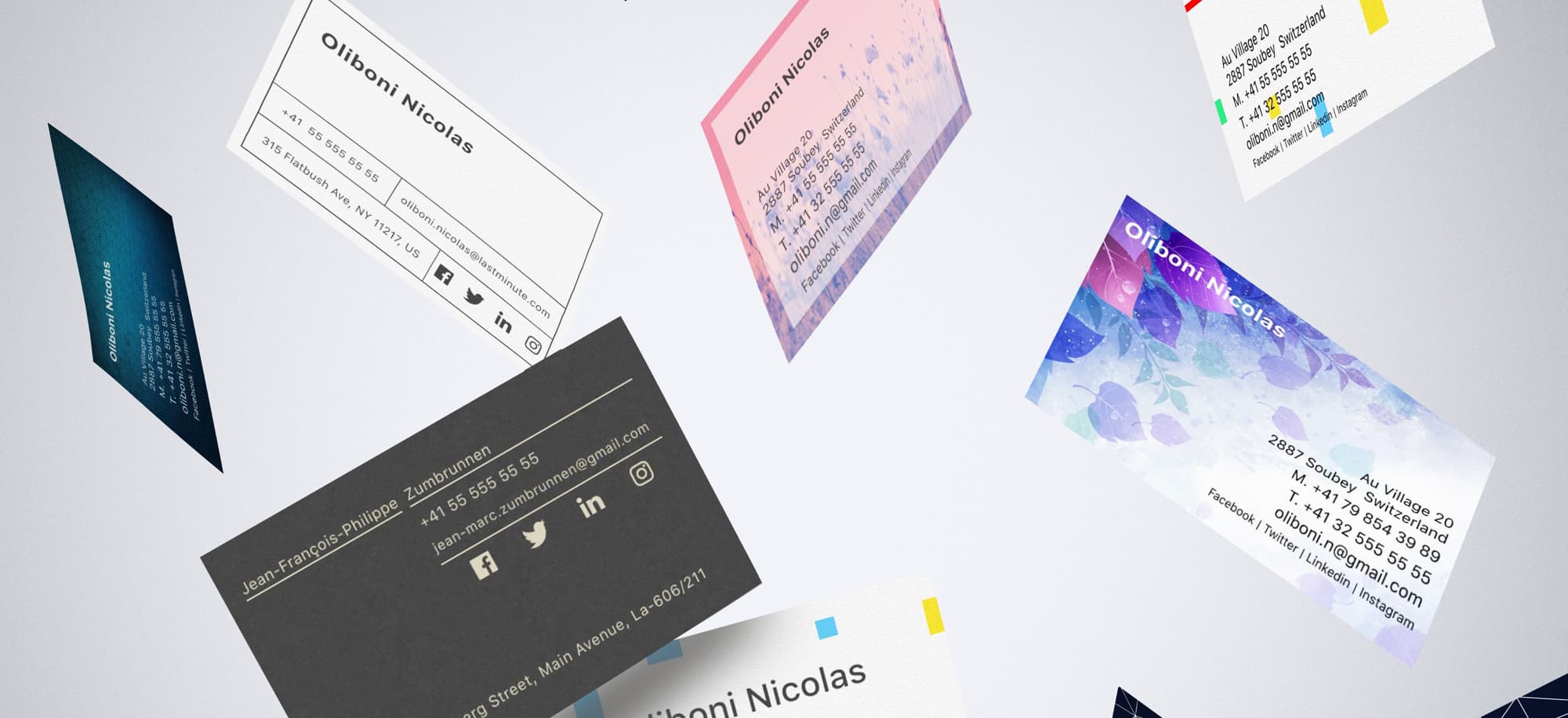
Prebuilt VBCs or Ready Made VBCs are Virtual Business Cards for people who want to have a beautiful design or a Brand Identity ready with a defined design where your information will be automatically added without the possibility to change anything on it, for example: the font, the space between the lines or align the text to the left, etc....
Only a customization request will allow to change the design of this Virtual Business Card. If you have found a VBC that you like and you want to change elements on it contact us and we will send you a quote.
When you choose to create a VBC with a " Personal Account " we will suggest you to use one of these Virtual Business Cards to save you time.
If you don't like any of the models, then you can go to the VBC Shop where you will have more choices with standard VBC and Virtual Business Cards that are animated or create your own from A to Z.
Some of these VBCs are free while others are premium, you will also be able to order directly from the artist of your choice a unique design to represent you.
If this is your first interaction with The VBC - The Virtual Business Card follow the first tutorial " Sign in Process “ otherwise choose “ Login Process - Create a New VBC “ or if you want to change your design to a new one choose " Login Process - Change my VBC for a Ready Made One “.
Go to - Personal - Sign in Process
Go to - Personal - Login Process - Create a New VBC
Go to - Personal - Login Process - Change my VBC for a Ready Made One
or
Go to - Pro - Sign in Process
Go to - Pro - Login Process - Create a New VBC
Go to - Pro - Login Process - Change my VBC for a Ready Made One
Personal Account
Step 1 - Sign upText - 2. How to create your first Virtual Business Card? - Sign up
Step 2 - Create your Profile
Text - 2. How to create your first Virtual Business Card? - Create a Personal Profile
Step 3 - Create your VBC
Text - 2. How to create your first Virtual Business Card? - For a Personal VBC
Step 4 - Add your contacts
Continue to follow these steps to finish your VBC
Link to Text - 2. How to create your first Virtual Business Card? - Step 3 : add your contactsLogin Process - Create a New VBC
You have the possibility of having up to 4 Virtual Business Cards at the moment, the first one is and will always be free, but from the 2nd to the 4th will be subject to a charge.
In which case, you have already created a Virtual Business Card and you would like to add a second one.
After you have logged in, you will arrive on your profile scroller page at the bottom to get to the tabs and select the last one on the right " VBC Library ".
Swipe to the left to arrive on a blue rectangle with the words " Tap here to create a VBC " in the middle.
After that, you will be redirected to the page where you can choose among the options your ready made VBC. By swiping to the left you can scroll through the first ones and then go to the VBC shop if you don't find the Virtual Business Card that suits you.
Once your Ready made VBC has been selected, press the green button at the bottom right of your " Select this VBC " screen.
Congratulation page, press the green button at the bottom of the page " Save my Recto VBC ".
You can choose to invite contacts to receive this VBC.
For more details on how to add your contacts, you can follow this tutorial
Link to Text - 2: How to create your first Virtual Business Card - Step 3: add your contacts.
Currently, it is not possible to change the design of a VBC Ready made, this option will soon be available.
The solution at the moment, is to create a new VBC and share it with your contacts.
Step 1 - Sign up
Link to the right place
Step 2 - Create your Profile
Link to the right place
Step 3 - Create your Ready made VBC
Coming Soon
Step 4 - Add your contacts
Link to the right place
Le VBC Shop
Coming soon






